| Posted on November 6, 2023 | others
How to crop a screenshot on mac?
How to crop a screenshot on a Mac?
Making a screenshot crop on a Mac is simple and can be done with the built-in tools that macOS offers. This is a detailed tutorial on cropping a screenshot on a Mac, which you may use to take a smaller picture of an already-taken screenshot or to capture a specific area of your screen.
Taking a Snapshot:
Screenshot taken: On a Mac, you may utilize a number of keyboard shortcuts to take a screenshot.
. {Command (⌘) + Shift + 3} will take a screen grab.
. Use `Command (⌘) + Shift + 4} to capture a specified area of the screen. When you do this, the cursor will turn into a crosshair, letting you choose the region you wish to capture.
Analyze this screenshot: Upon taking the screenshot, it will automatically be saved to your desktop. The file name format of the screenshot, which usually begins with "Screen Shot" and ends with the date and time, might be used to identify it.
Screenshot Cropping:
Start Preview and open the screenshot:
Find the screenshot file on your computer's desktop or in the saved destination folder.
After doing a right-click on the screenshot file, select "Open With" > "Preview." As an alternative, you could open Preview first, then use "File" > "Open" to find your screenshot.
Click on the Crop Tool.
After opening the screenshot in Preview, select the "Show Markup Toolbar" option. It appears as a toolbox and is typically located in the Preview window's upper-right corner.
Select the Cropping Tool:
The Crop tool is one of the many tools available to you in the Markup Toolbar. It appears to be a dashed-line square.
To use the Crop tool, click on it.
Modify the Crop Choice:
Place the pointer at one of the dashed line box's edges or corners when it displays over the screenshot.
To change the box's size and location, click and drag. You should preserve this area in your screenshot that has been cropped.
Improve the Crop:
You can also modify the selection pixel by pixel with your keyboard's arrow keys if you require more exact control.
To make sure the size is what you want, pay attention to the measurements in the lower-left corner of the Preview window.
Utilize the Crop:
After you're happy with the crop selection, click the "Crop" button in the toolbar or hit the "Enter" key on your keyboard.
Keep the Screenshot Cropped:
Choose "File" > "Save" (or "File" > "Export" if you wish to save it in a different format) after cropping.
If necessary, select a location and give your cropped screenshot a new name.
Check out the Screenshot Cropped:
Your edits are now saved with the cropped screenshot. The modified file will be accessible in the place you designated once you close Preview.
With a few simple steps, you can quickly take a screenshot on your Mac and then edit the image with the Preview program to meet your needs. This method works well and doesn't require any other software, which makes it a practical choice for simple image-altering jobs.
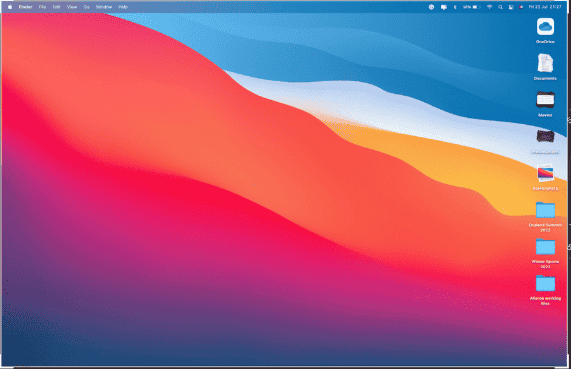
Also Read :- How to take screenshot on mac?